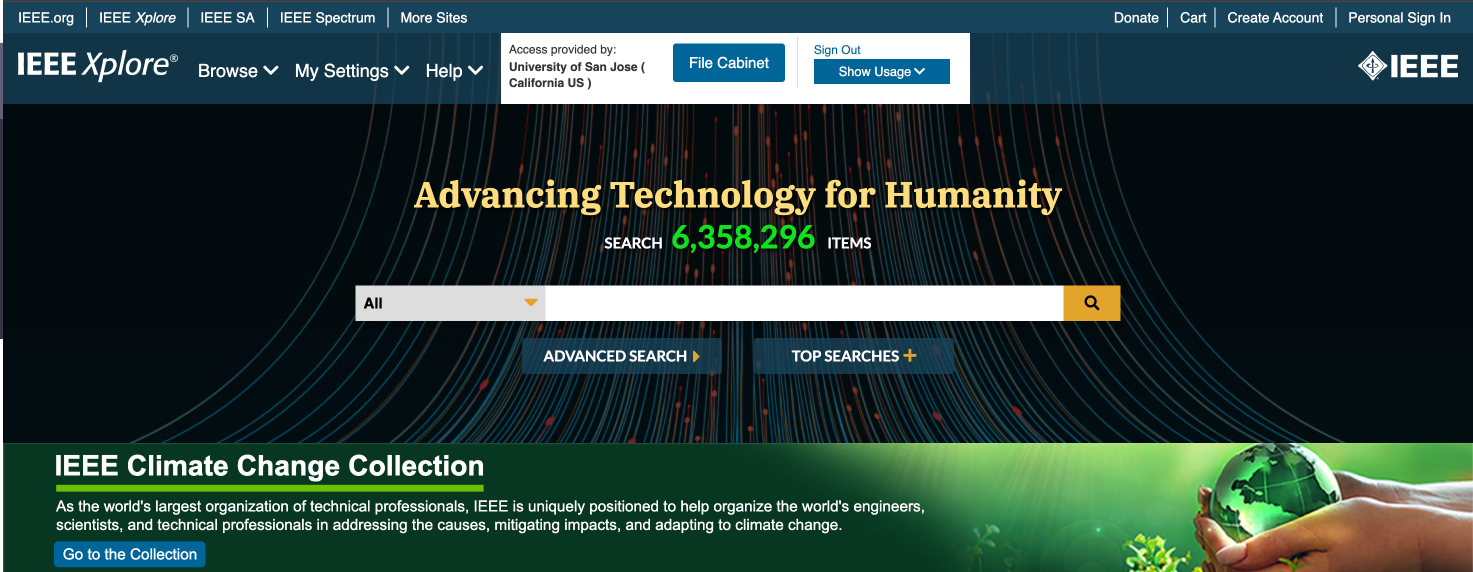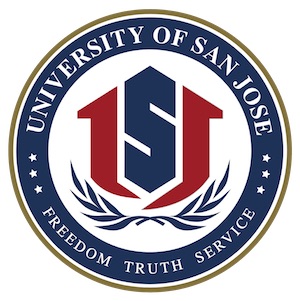1. Proquest One Business E-Library (Recommended for MBA-Related Queries)
If you are on the USJ San Jose campus, please connect to the campus network. The network name is “University of San Jose,” and the password can be found on the wall of each classroom. Once connected, you can directly access the library by clicking the following link:
https://www.proquest.com?accountid=210227
After logging in, you will see the following interface, where you can search for the relevant materials.

Distance learning students will not be able to directly access USJ E-library resources through a standard connection. To gain access, you must connect to the school’s IP address via a VPN.
Steps to Access the Library:
- Set Up VPN:
- To connect to the school’s network, you must set up a VPN.
- You will receive the school VPN activation email 5 days before your course starts.
- If you did not receive the activation email or you need technical support, please contact our IT department.
- Contact IT Support:
- Phone: 408-571-6516, then press 0
- Email: info@usjus.org
Our IT department will assist you promptly to set up the VPN.
Accessing the Library:
- Once the VPN is set up, you must first log in to the VPN.
- After logging in to the VPN, use the following link to access the online library:
- https://www.proquest.com?accountid=210227
After logging in, you will see the following interface, where you can search for the relevant materials.

2. IEEE Xplore E-Library (Recommended for Computer Science-Related Queries)
If you are on the USJ San Jose campus, please connect to the campus network. The network name is “University of San Jose,” and the password can be found on the wall of each classroom.
Once connected, you can directly access the library by clicking the following link:
https://ieeexplore.ieee.org/Xplore/home.jsp
After logging in, you will see the following interface, where you can search for the relevant materials.
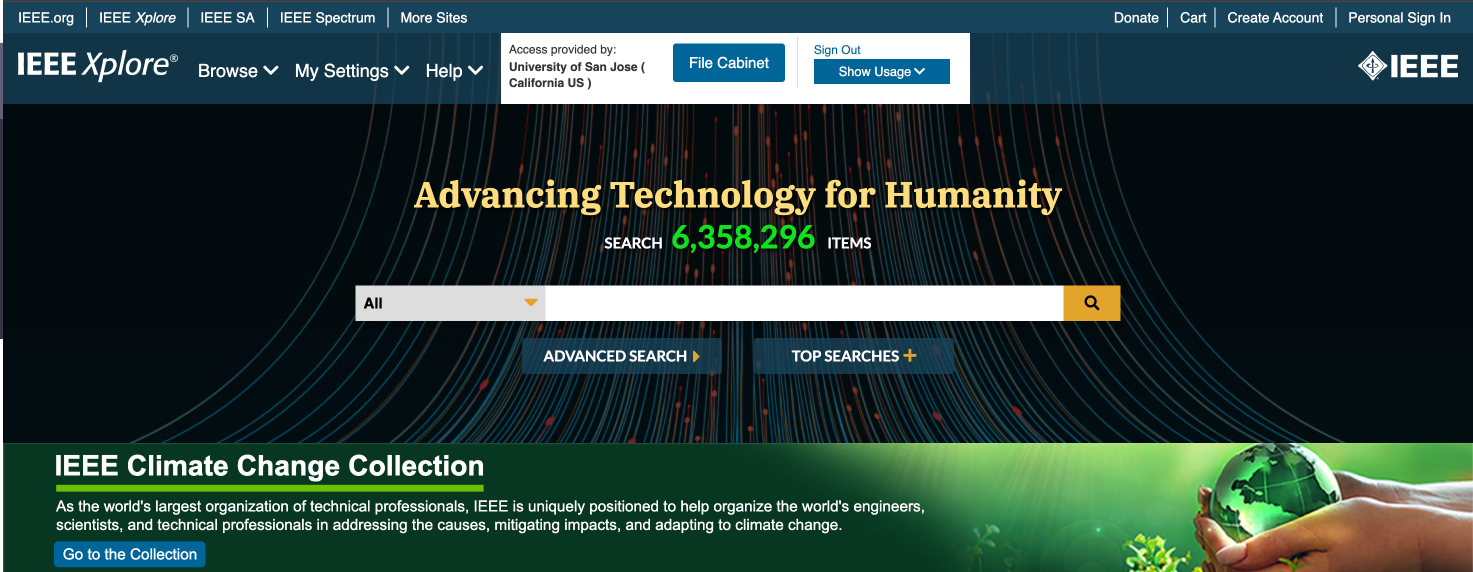
Distance learning students will not be able to directly access USJ E-library resources through a standard connection. To gain access, you must connect to the school’s IP address via a VPN.
Steps to Access the Library:
- Set Up VPN:
- To connect to the school’s network, you must set up a VPN.
- You will receive the school VPN activation email 5 days before your course starts.
- If you did not receive the activation email or you need technical support, please contact our IT department.
- Contact IT Support:
- Phone: 408-571-6516, then press 0
- Email: info@usjus.org
Our IT department will assist you promptly to set up the VPN.
Accessing the Library:
- Once the VPN is set up, you must first log in to the VPN.
- After logging in to the VPN, use the following link to access the online library: https://ieeexplore.ieee.org/Xplore/home.jsp
After logging in, you will see the following interface, where you can search for the relevant materials.